Video: quickstart
DOWNLOAD: here
START SERVER:
You can use setup msi file to install this software. It will create a shortcut on desktop. Run it.
For first time, you will be prompted to setup database. It is easy:
- Just Add and select the folder you keep your karaoke file, video (this assuming that you familiar with Walaoke already).
- After that click Apply change. Program will scan files with extension like MP3, KAR, MIDI, VOB, MKV, .... and put their name in database.
After database, it will prompt you to configure settings.
- First Walaoke execute file: browse to point to the execute-file (pro or non-pro, all accepted).
- Select the network interface. This may sounds difficult to someone, but it is easy. Just select the one with IP the most similar to ip of your phone (or your wifi network). Leaves the port default (8888)
- Then ok.
Now SERVER will run and have an icon in traybar (by default). Right click on it to popup a context menu for more options.
START CLIENT:
If you don't have the client software, just go to google play and install it. If you don't have an android phone? Then buy one.
Assuming you already install software (name RC4W client)
Connect screen: From version 1.1.0 let you search for server and click without entering IP and Port.
If you can not find server then you can manually input IP and port: Input IP of the server, which you selected above; and the port (by default 8888). Press connect.
Normally it should connect to server. For some reason it didn't connect, then check your IP, your wifi is on or not, your PC have firewall or not.
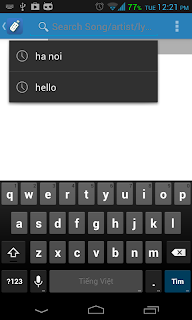 Assumming you connected. Then try search some song. The result of searching depends on how you setup your database. If you don't find what you are looking for, then first check the database (at context menu in traybar).
Assumming you connected. Then try search some song. The result of searching depends on how you setup your database. If you don't find what you are looking for, then first check the database (at context menu in traybar).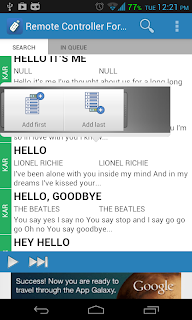 If your search returns results, click on the song you want, it will pop-up a quickaction menu for you to add song to the beginning or the end of the playing list.
If your search returns results, click on the song you want, it will pop-up a quickaction menu for you to add song to the beginning or the end of the playing list.Select and you can sing.
Swipe screen to select between search and inqueue list.
The playing song will be shown at the bottom, above control button.




No comments :
Post a Comment